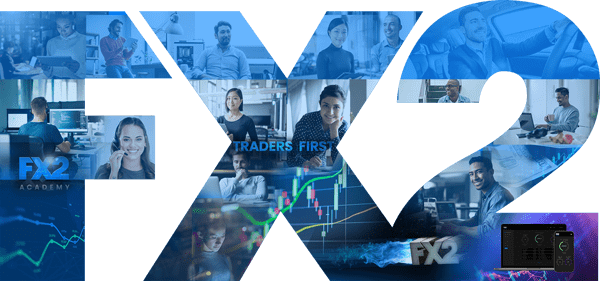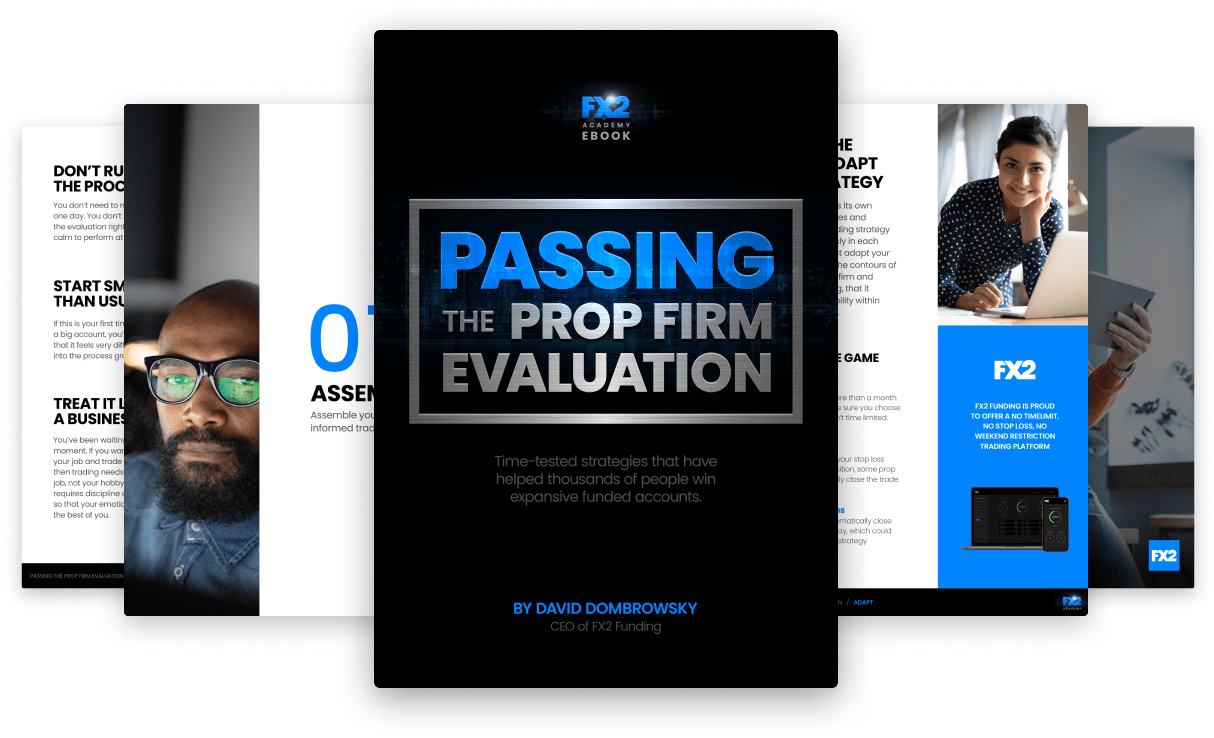Your Guide to the Market Profile Tool on the World’s Most Robust Trading Platform
cTrader is a powerful trading platform known for its intuitive interface, advanced charting tools, and robust algorithmic trading capabilities. It's particularly popular among forex traders who prefer an alternative to the more common MetaTrader platforms. This guide will introduce the essentials of setting up and using the cTrader platform, with a special focus on utilizing the cTrader Market Profile tool.
Setting Up Your cTrader Account
Embarking on your cTrader journey begins with creating and customizing your account. This foundational step ensures that your trading environment is tailored to your preferences, setting the stage for a seamless experience.
Creating Your cTrader Account
To make your first FX trade on cTrader, you need to purchase an FX2 account that supports this platform. The process is straightforward: visit your chosen www.fx2funding.com, find the cTrader platform option, and follow the prompts to purchase.
Customizing Your Account Settings
Once your account is active, it's essential to configure it to suit your trading style and preferences. cTrader allows extensive customization to enhance your trading efficiency:
- Order Type Settings: Decide on default order types, including market orders, limit orders, or stop-loss orders, depending on your strategy.
- QuickTrade Settings: Enable one-click trading to expedite order execution.
- Chart Trading Settings: Set up direct trading from the charts, including dragging to place or modify orders.
- Trailing Stop Settings: Configure trailing stops to automatically adjust stop-loss orders in line with price movements.
Navigating the cTrader Interface
The cTrader interface is your command center, offering a wealth of tools and information at your fingertips. Let's dive into its layout and learn how to customize it for optimal efficiency.
Overview
cTrader offers a clean and organized interface, divided into several key areas:
- Menu Bar: Access to main functions like file, view, tools, and help.
- Toolbar: Quick access to trading tools, chart settings, and automated trading options.
- Market Watch Window: Displays a list of tradable instruments along with pricing information.
- Chart Window: Where you can analyze the price movement of selected instruments.
- Trade Window: Manage your trades, check your account balance, and monitor your open positions.
Customizing Layouts and Preferences
cTrader allows you to personalize the trading environment. You can arrange the layout by resizing and moving windows to optimize the workspace according to your needs. Preferences like theme color, default chart setups, and financial instrument favorites are also customizable to improve your trading experience.
The Market Profile tool in cTrader is a powerful asset for Forex traders, providing unique insights into market structure and sentiment. Here's how you can leverage this tool to enhance your trading decisions.
How to Use Market Profile in Forex Trading?
The Market Profile tool in cTrader is designed to help traders see price movements and market depth for a selected currency pair or other instruments. This tool displays the price on a vertical scale, typical for market profile charts, which is used to identify trading opportunities based on price action and market volume.
Daily Sessions
Market Profile can be configured to show data for specific trading sessions daily. This feature is particularly useful for traders focusing on particular market hours, such as the London or New York forex market hours.
Bullish/Bearish Coloring
The tool uses color coding to indicate bullish and bearish periods (also referred to as bull and bear flags), making it easier to visually assess market sentiment and potential directional changes in price.
Rectangle Sessions
Traders can use rectangles to highlight specific areas on the market profile chart, focusing on important price levels or ranges where significant trading activity occurred.
Right-to-Left Display
For traders who prefer a different visual orientation, cTrader's Market Profile can display data from right to left, accommodating personal preferences or specific analysis techniques.
Stop-Loss Order: Using the Market Profile Tool for Trade Entry and Exit
The Market Profile can be an effective tool for setting stop-loss orders. By identifying areas where the price has previously shown support or resistance, traders can set stop-loss orders beyond these levels to manage risk effectively.
Summary
The cTrader platform, equipped with the Market Profile tool, offers traders a sophisticated environment for forex trading. By understanding how to effectively use this tool, traders can enhance their market analysis and potentially improve their trading performance. Whether you are new to forex trading or looking to switch platforms, cTrader provides a robust solution with a focus on advanced trading capabilities and user-friendly design.
Frequently Asked Questions
As you become more familiar with cTrader and its Market Profile tool, you may encounter some hurdles. Let's address some of the most common challenges to ensure a smooth trading experience.
What are some common challenges when using the cTrader Market Profile tool? Users may find it difficult to interpret the data presented by the Market Profile tool initially. Solutions include spending time learning market profile theories, practicing in demo accounts, and utilizing educational resources provided by brokers or third parties.
Where can I find help resources for cTrader? Most brokers offering cTrader provide comprehensive help sections, tutorials, and customer support for their platform. Additionally, the cTrader community and official Spotware website are valuable resources.
How do I troubleshoot issues with the Market Profile tool in cTrader? Check for platform updates first; outdated software can lead to issues. If problems persist, contact your broker's support team for assistance.